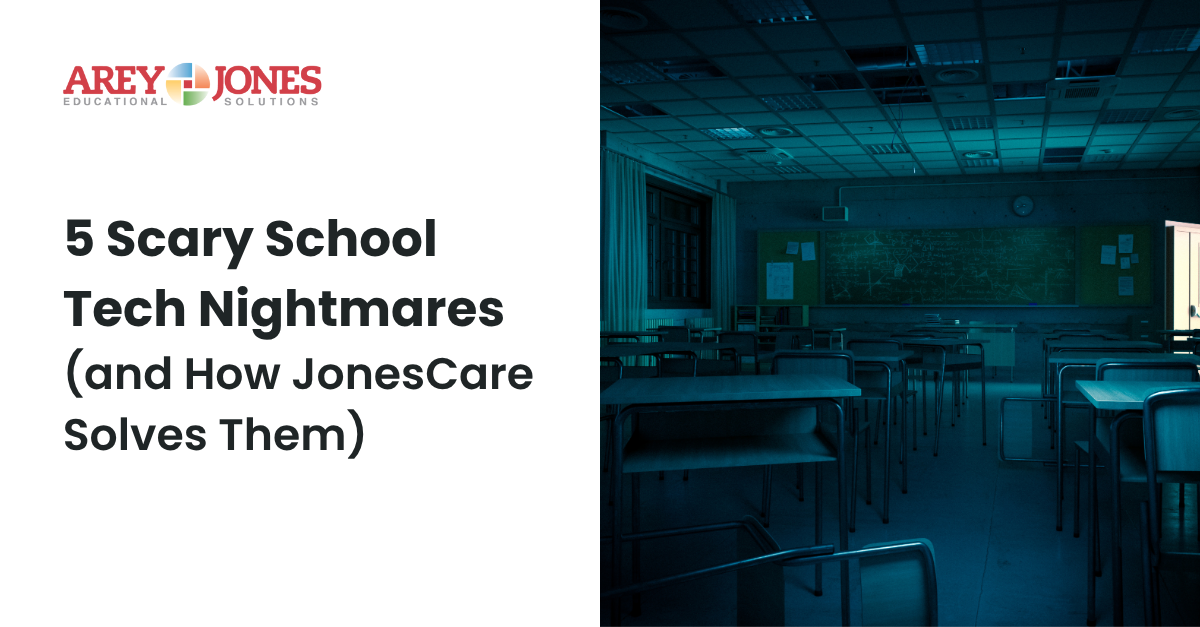October brings costumes, candy, and classroom celebrations—but for school IT teams, it can also bring a haunted house of tech problems. From cracked screens to device downtime that just won’t die, spooky surprises lurk around every corner.
But don’t worry. With JonesCare, you don’t need a magic wand, you need a service partner who shows up when things get scary.
1. The Case of the Disappearing Devices
"It was there yesterday..."
Lost or stolen devices can feel like a ghost story, but with JonesCare 360, loss and theft coverage ensures your district doesn’t have to absorb the cost or scramble to replace equipment. Plus, our asset tagging services make every device easier to track and recover.
2. Zombie Tech That Won’t Stay Fixed
Ever feel like that one Chromebook keeps coming back with the same problem? JonesCare’s in-house repair teams are manufacturer-certified, and our first-time fix rate is over 99%. No more repairs that rise from the dead.
3. The Cobweb of Confusing Service Calls
When a device goes down, who do you call—OEM, help desk, shipping center? With Arey Jones, there’s one answer. We handle deployment, protection, and repair, all in one place. It’s service without the scary maze of third-party handoffs.
4. Trick-or-Treat Tech Rollouts
Some vendors treat you to quick delivery but trick you with delays in imaging, configuration, or repair. Arey Jones handles the entire lifecycle in-house, from Chrome enrollment to doorstep delivery. That means smoother starts and fewer surprises for your team.
5. The Budget Monster Under the Bed
A cracked screen now could become a budget-busting motherboard replacement later. JonesCare lets you build a coverage plan that matches your device volume and damage rates—so your budget doesn’t get eaten alive by unexpected costs.
School tech doesn’t have to be scary. With JonesCare, you get local, in-house support that keeps learning uninterrupted, even when October gets wild.
Let’s build your custom JonesCare plan. No tricks. Just trusted service.