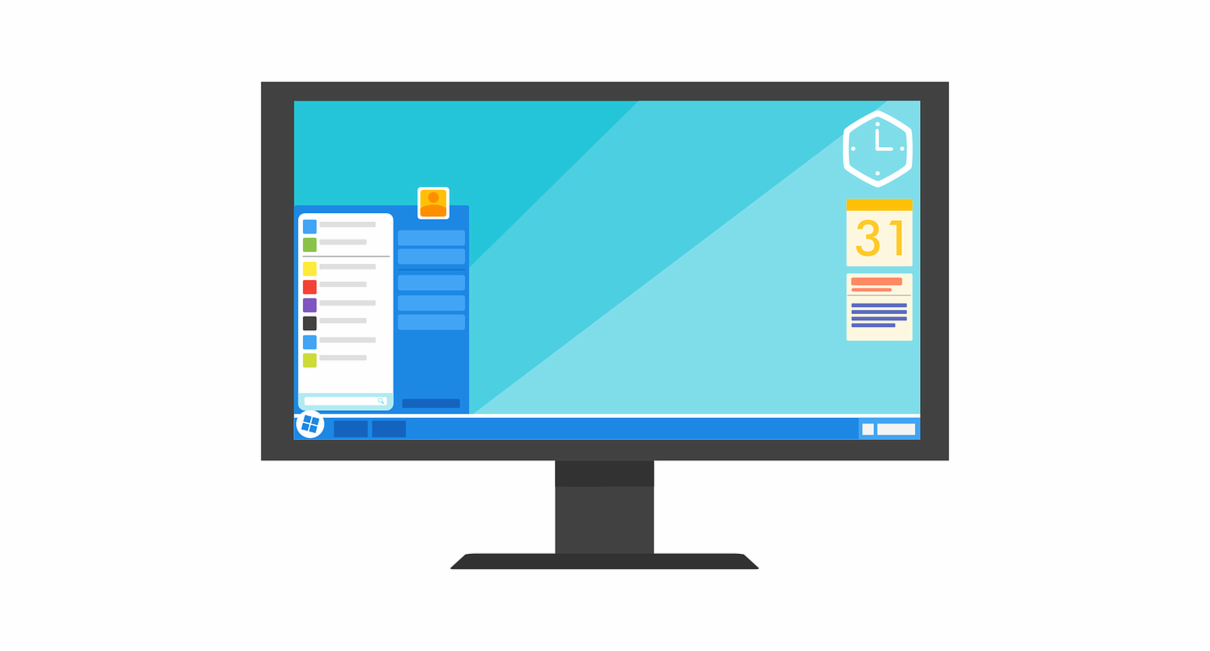Is this program working? What about that software? Data tells the story of how successful the processes you’ve put in place are. A recent report from the Data Quality Campaign shows K-12 school districts need to invest in training administrators in data analysis.
Why Examine Data?
The report shows using data improves students’ academic outcomes and should be a goal for administrators as well as teachers, parents and even state policymakers. Administrators that can effectively use data can understand trends, examine professional development and personal needs, and marshal resources to support student achievement.
To do this, administrators need to have the right tools including access, time, training and common understanding. Once they have the skills they need for data analytics, they can use their existing technology make the entire process come together.
Spreadsheets
Both Google Sheets and Microsoft Excel can aggregate data on student learning, administrative tasks and other types of classroom performance factors. The data can be sorted, divided, highlighted and filtered in an endless array of possibilities.
OneNote
OneNote can help teachers track all-important student data with Classroom Notebooks. Administrators can use it the same way with Staff Notebooks. Not only does OneNote put all the information into a collaborative space, the information can easily be shared with parents. Engaging parents in the story that data tells about the school, helps with both successes and challenges, according to the report.
Presentations
Providing teachers and district staff with ongoing training on effective data use helps them recognize how valid it is for their schools. Microsoft PowerPoint and Google Slides were both made for presentations. Besides being able to easily add information into these programs, they make everyone – from novice to expert – look like a pro.
Security
When gathering all this student and staff information, it’s imperative to keep it safe. The privacy and confidentially of each student and adult is a priority that Microsoft OneDrive’s security measures can handle. It offers a two-step verification protect and support to help protect your information.
Schools and districts are most successful when adults have the data to see the full picture of their students’ learning needs, according to the report. It is suggested school and district administrators need to model and support effective data use at every level, including as part of classroom instruction. What are you doing to support data analytics in your school? Share with us below.